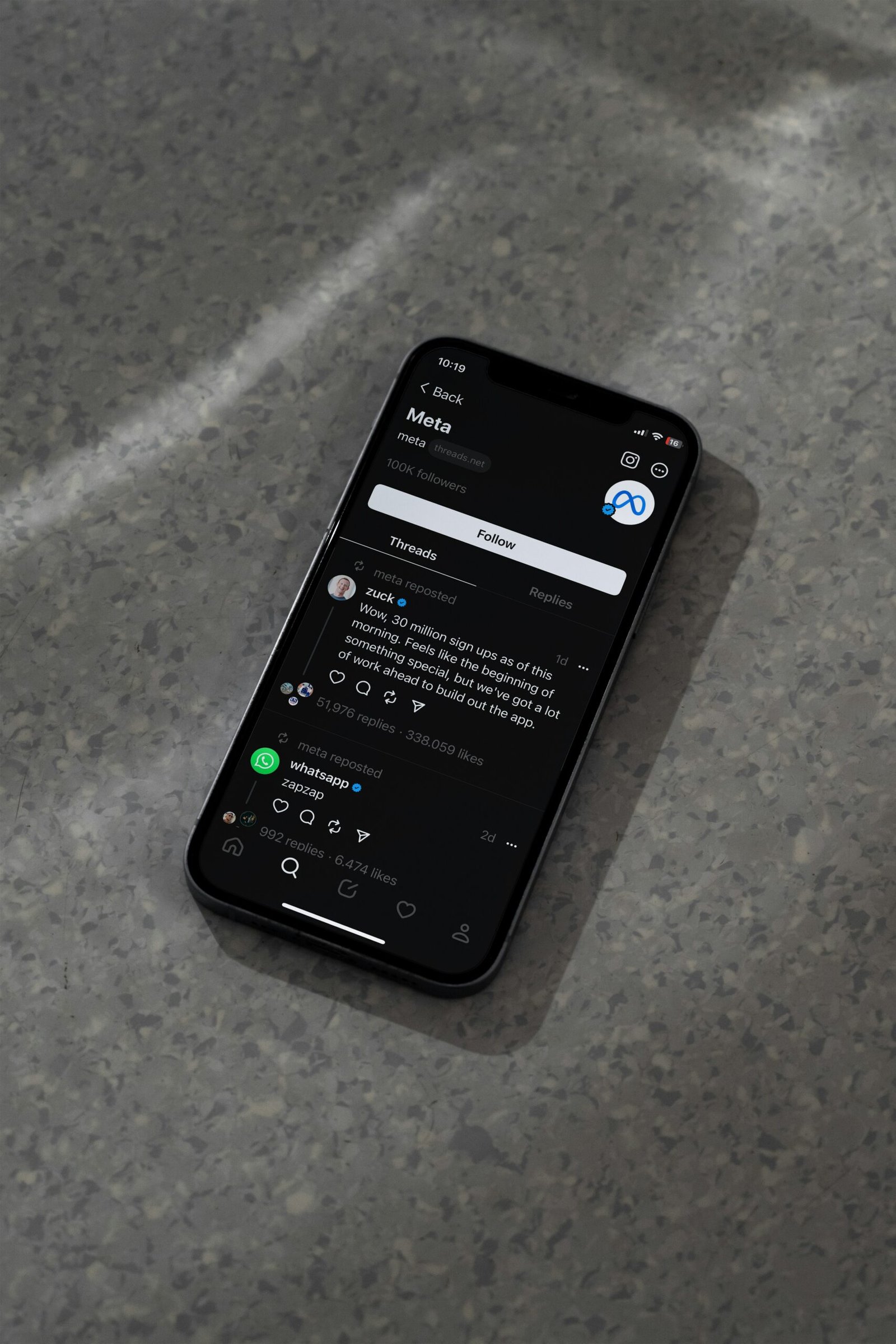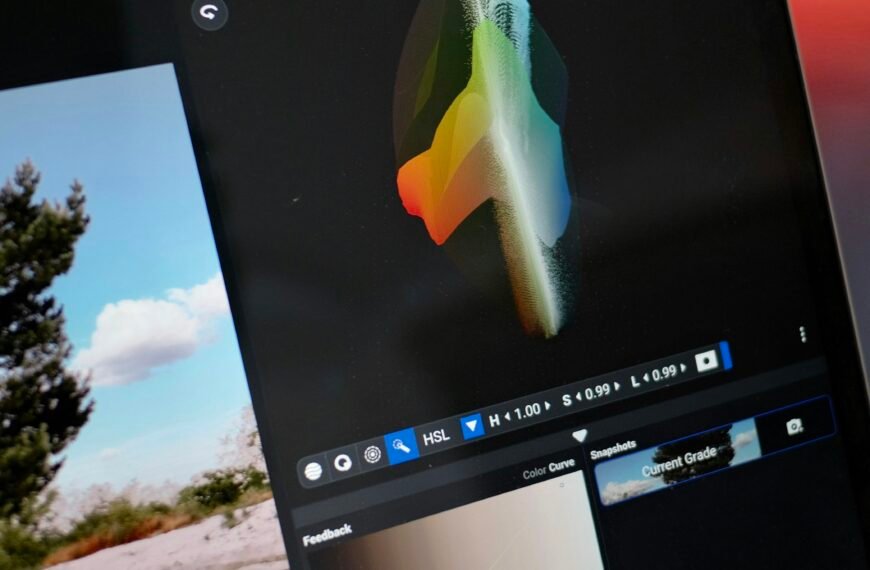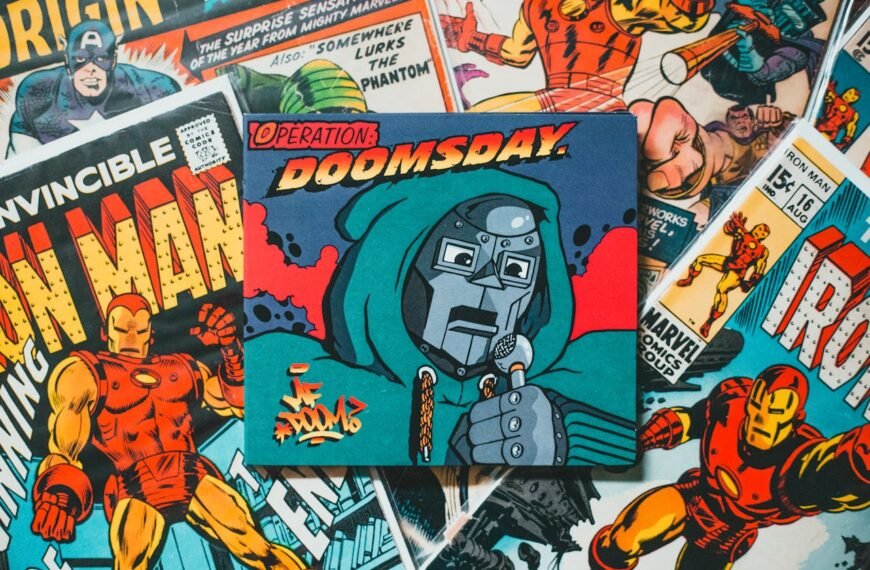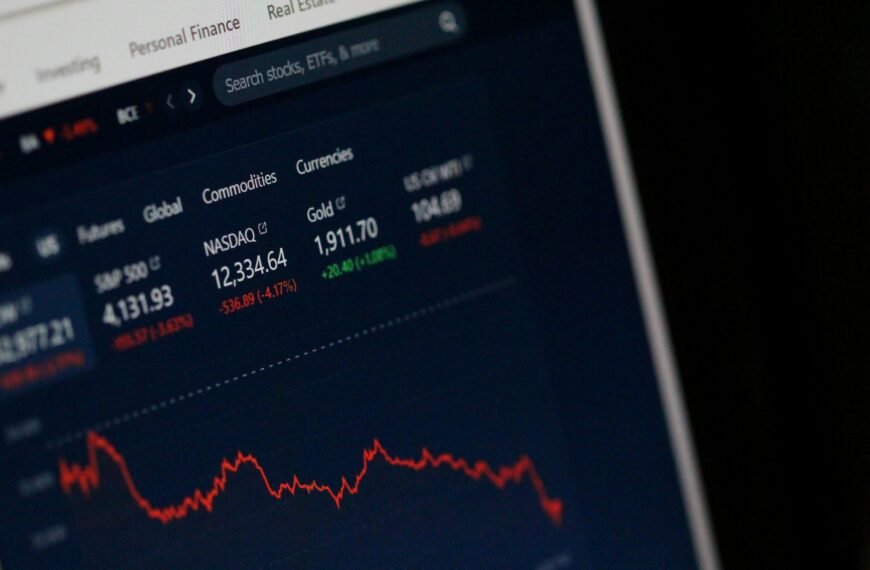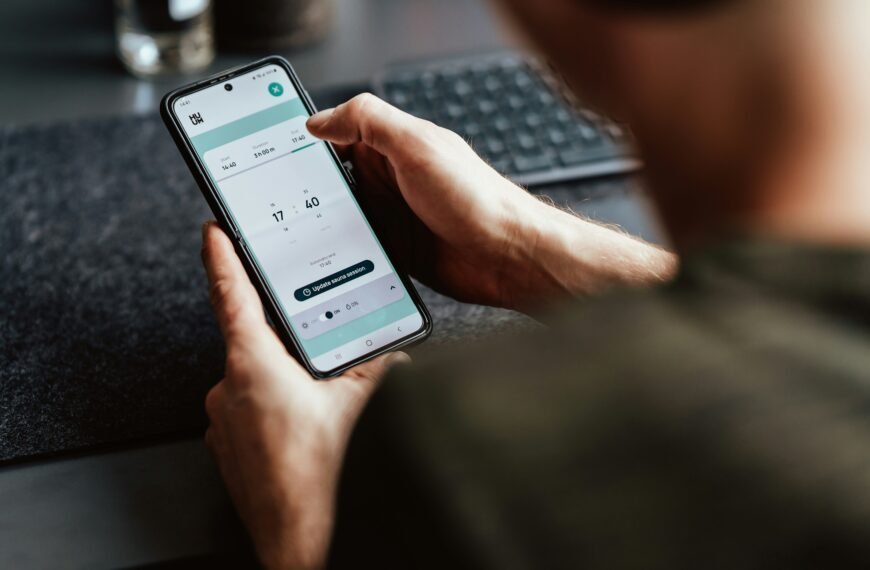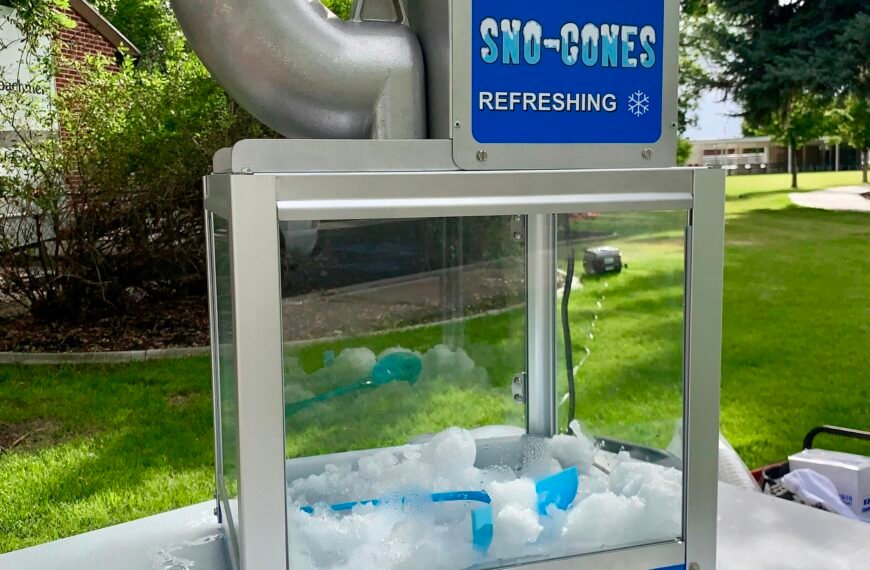Understanding Facebook Post Privacy Settings
Facebook offers a range of privacy settings that significantly affect the visibility and shareability of your posts. Knowing how to navigate these options is essential for anyone looking to engage a wider audience. The three primary privacy settings available are ‘Public,’ ‘Friends,’ and ‘Only Me.’ Each setting plays a crucial role in determining who can view and share your content.
The ‘Public’ setting allows anyone on Facebook, including people outside of your friend circle, to view and share your posts. This option is beneficial for content creators and businesses seeking to maximize their reach and visibility. When a post is made public, it can attract engagement from a broader audience, significantly increasing the likelihood of shares, likes, and comments. Consequently, maximizing the shareability of a post often requires setting its privacy to public.
On the other hand, the ‘Friends’ privacy setting restricts visibility to only those individuals who are listed as friends on your account. While this setting can foster a more intimate environment for personal updates, it limits the potential for broader engagement and sharing. Posts shared under this setting can lead to missed opportunities for virality, as friends outside of your immediate circle cannot view or share them.
The ‘Only Me’ option is the most restrictive, allowing only the user to see their posts. This setting is suitable for personal thoughts or updates that the user does not wish to share with anyone else. However, employing this setting eliminates any chance of engagement or shares, as it makes the post entirely private. In understanding these privacy settings, users can make informed decisions about their content’s visibility and shareability, optimizing their engagement on the platform.
Navigating to Your Facebook Post
To make a Facebook post shareable, the first step is to locate the specific post you wish to edit or enhance. The platform provides several avenues to access your previous posts, ensuring a streamlined process that enhances the user experience.
Begin by checking your news feed. This is the primary interface of Facebook, where you view posts from friends, groups, and pages you follow. Scroll through your feed to find the desired post. If it has been a while since you created the post or if it has received significant engagement, it may be further down the feed. You can use the search bar at the top of your Facebook page to search for keywords related to your post, which can expedite the process.
Another efficient method is to navigate directly to your profile page. Click on your name or profile picture, and you will be directed to your timeline. Your posts are chronologically organized on this page. Look for the “Posts” section, where all your past content is displayed. This layout allows for easy scrolling to find the specific post you want to edit. If necessary, you can also adjust the timeline view to see older posts.
Additionally, consider using the “Activity Log” feature. This option is accessible through the three-dot menu on your profile page. It provides a comprehensive overview of all actions on your account, including posts, comments, and likes. You can filter this view to specifically show only your posts, helping you locate the one you want to modify.
By utilizing these strategies, finding your previous Facebook posts becomes a straightforward task, setting you up for successful editing and ultimately enhancing their shareability.
Accessing the Three-Dot Menu Icon
To enhance the shareability of your Facebook posts, understanding how to access the three-dot menu icon is crucial. This icon, typically located at the top right corner of your posts, provides various options that are essential for managing the visibility of your content. By clicking on this icon, you can explore different functionalities that can impact how your posts are shared or interacted with.
Facebook often implements changes to its user interface, but the three-dot menu icon generally remains a consistent feature. It serves as a gateway to additional settings that allow users to customize their posts. For instance, when you click on this icon, you can adjust privacy settings, choose to edit the post, or even delete it if necessary. This level of control is vital for users aiming to maximize their post’s reach and engagement.
To locate the three-dot menu icon, hover your cursor over your post—or tap on it if you are using a mobile device. You will notice that the icon will appear in the corner of the post. This action not only exposes the hidden options but also empowers you to make informed decisions regarding who can see your content. You may want to adjust visibility settings to ensure your posts can be shared by friends or the public.
In summary, the three-dot menu icon functions as a fundamental tool for managing the shareability of your Facebook posts. By familiarizing yourself with its location and the options it provides, you can enhance your overall experience on the platform. Thus, knowing how to effectively utilize this feature plays a significant role in achieving broader engagement with your content.
Selecting the Edit Audience/Edit Privacy Option
One of the essential features of Facebook that can significantly influence the shareability of your posts is the ability to select the ‘edit audience’ or ‘edit privacy’ option. This feature allows users to determine who can see their posts, thus impacting both visibility and engagement. To access this option, start by navigating to the post you have created or wish to modify. Upon locating your post, click on the three-dot menu icon (•••) positioned at the top-right corner of the post.
Once the menu appears, select ‘Edit Audience’ or ‘Edit Privacy’ depending on the current settings of your post. Here, you will find several options that allow you to customize the visibility of your post. You can choose to make your post public, which means anyone on or off Facebook can view it, or restrict it to friends, specific friends, or only yourself. There is also the option to customize your audience further by creating a specific list of friends who can view the content. This can be particularly beneficial for generating shares among targeted groups or communities.
Choosing the right audience is crucial. For instance, if you are sharing a personal milestone or a private matter, setting your audience to ‘Friends’ or a custom list ensures that your post remains within your circle. Conversely, if the content is intended for public engagement, such as a blog update or a community event, selecting ‘Public’ can enhance its visibility. Remember, the more targeted your audience selection, the more relevant the interactions with your post will be, greatly increasing its shareability.
Choosing the Public Audience
Making a Facebook post shareable begins with the crucial step of selecting the appropriate audience, notably the ‘Public’ audience option. When a post is set to ‘Public,’ it becomes accessible to anyone on Facebook, including individuals who are not on your friends list. This setting dramatically enhances the visibility of your content, allowing it to reach a wider audience beyond your immediate circle.
To select the ‘Public’ audience, navigate to the audience selector tool, which appears as a small icon below your post draft. Upon clicking this icon, a dropdown menu will appear, presenting various audience options such as Friends, Friends Except…, Specific Friends, and Public. Selecting the ‘Public’ option ensures that your post can be viewed by anyone, opening the gates for greater engagement through likes, comments, and shares.
The implications of making a post public are significant. Public posts can be viewed, shared, and commented on by anyone, which can lead to organic reach that surpasses your current follower count. This feature not only promotes engagement among your existing audience but also draws in diverse users who may discover your content through mutual friends, hashtags, or Facebook’s algorithm. It is crucial, however, to consider the nature of the content you are sharing, keeping in mind that public visibility means the information can be shared broadly and remains accessible indefinitely. Therefore, it is prudent to apply discretion when sharing sensitive or personal details.
In summary, selecting the ‘Public’ audience is a vital component for creating shareable Facebook posts, significantly broadening the scope of who can interact with your content. By making judicious use of this feature, you can enhance your post’s reach and foster community engagement well beyond your current network.
Verifying Post Privacy Settings
After crafting a compelling Facebook post, it is crucial to ensure that the post’s privacy settings are appropriately configured before sharing it with a larger audience. The privacy settings govern who can see your content, and understanding them can significantly impact your post’s shareability. Facebook provides users with various options ranging from public visibility to more restricted settings, such as “Friends” or “Only Me.” It is essential to double-check these settings to avoid any unintended privacy breaches.
To verify your post’s privacy settings, navigate to the post you intend to share. You will notice a small icon directly beneath your name that indicates the current privacy level. This icon could display a globe for public posts, two heads for friends-only visibility, or a lock symbol for private posts. Clicking on this icon reveals the current setting and allows you to make any necessary adjustments before finalizing your post. Ensuring that the intended audience can access your content is pivotal in fostering engagement and encouraging shares.
Moreover, be vigilant about any location-sharing features that may be enabled, as they can also affect your content’s visibility. By verifying the privacy settings, you can eliminate any doubts that may arise when your post is shared. Visual indicators serve as helpful confirmations of your chosen settings, providing peace of mind as you proceed to share your post. Analyzing these settings not only promotes effective communication but also enhances your ability to attract the right audience and boost interaction rates, making your content more shareable. Ensure to carry out this verification process every time you create a new post, as settings can change with updates or modifications on the platform.
How to Share Your Post
Sharing a Facebook post with your friends and followers is a straightforward process, particularly when your post is set to public. First, ensure that visibility settings allow for sharing; posts designated as ‘public’ allow greater accessibility. This means anyone can view and share your content without restrictions. Once confirmed, your friends will be able to see a ‘share icon’ situated beneath your post.
The ‘share icon’ typically appears as an arrow pointing to the right. When your friends click on this icon, they are presented with several options for sharing the post. They can choose to share it on their own timeline, within a group they are a member of, or even send it as a private message to others. This functionality facilitates greater interaction and helps amplify the reach of your content.
To share the post on their timeline, users simply need to select the ‘Share to Feed’ option. Here, they may add their comments or thoughts about the original post if desired, providing their audience with personalized context. Alternatively, if the user opts to share the content in a Facebook group, they can navigate to the specific group and, after selecting it, click to share. This is an excellent way to engage with communities that might find the content relevant or interesting.
Ultimately, the ability to share content on Facebook plays a crucial role in increasing visibility and engagement. When posts are shared, they create opportunities for more interactions and discussions, thereby enhancing connectivity among users. Following these guidelines ensures that friends can effectively share the posts you create, fostering a sense of community and dialogue on the platform.
Tips for Enhancing Shareability
Creating a shareable Facebook post requires a thoughtful approach that goes beyond simply writing text. One effective strategy is to incorporate visually appealing elements such as images, videos, or infographics. Research shows that posts featuring visuals are significantly more likely to be shared than those comprising text alone. High-quality images or compelling video content can capture attention and stimulate engagement, prompting users to share the post with their own networks.
Another important technique is tagging relevant individuals or organizations in your posts. This not only enhances the relevancy of the content but also expands its reach. When you tag someone, it increases the likelihood that they will engage with the post, which can lead to further shares by their followers. Be sure to tag only those who are genuinely relevant to the content to maintain authenticity and keep your audience engaged.
Moreover, writing compelling captions is crucial for maximizing the shareability of your posts. A well-crafted caption should evoke emotions, whether it be humor, inspiration, or curiosity. Phrasing your content in a way that encourages user interaction can significantly influence its visibility. Asking questions or inviting followers to share their thoughts can foster a sense of community and engagement, prompting more shares. Additionally, consider utilizing hashtags strategically to reach a broader audience who may align with your content’s theme.
Ultimately, interaction is key to increasing post visibility and shareability on Facebook. Posts that generate discussions, likes, and comments are more likely to be promoted by the platform’s algorithm. By employing these strategies, you can enhance the likelihood of your posts attracting engagement and becoming widely shared, thereby reinforcing your presence on social media.
Common Mistakes to Avoid
When striving to create shareable content on Facebook, it is essential to be aware of several common mistakes that could hinder engagement and limit the reach of your posts. One significant pitfall is neglecting privacy settings, which can inadvertently restrict your audience. If a post is shared with a limited visibility setting, only a fraction of your followers may see it, significantly reducing the likelihood of shares. Therefore, always verify that your posts are set to public visibility if the goal is to encourage sharing.
Another prevalent mistake is posting content that isn’t easily shareable. Engaging visual elements, such as images and videos, tend to capture more attention compared to text-only posts. However, even with images, one must ensure that they are relevant, high-quality, and optimized for mobile viewing, as a significant percentage of Facebook users access the platform through their mobile devices. Posts that lack clarity or present too much text can deter users from sharing, as they may find the content overwhelming or time-consuming to digest.
Additionally, failing to include a call-to-action (CTA) can limit the capacity for engagement. Encouraging users to share your post explicitly can facilitate increased interaction. A simple prompt such as, “If you found this helpful, please share with your friends!” can significantly amplify sharing opportunities. Furthermore, ensure that the content resonates with your audience, which necessitates understanding their preferences and expectations. Engaging with your followers through polls, questions, or timely updates can keep the audience interested and more likely to share your posts.
By steering clear of these common mistakes—managing privacy settings effectively, ensuring content is shareable, and including clear CTAs—you can create a more engaging Facebook presence that lends itself to increased sharing potential and a broader audience reach.

We publish content to inspire and motivate the new generation.